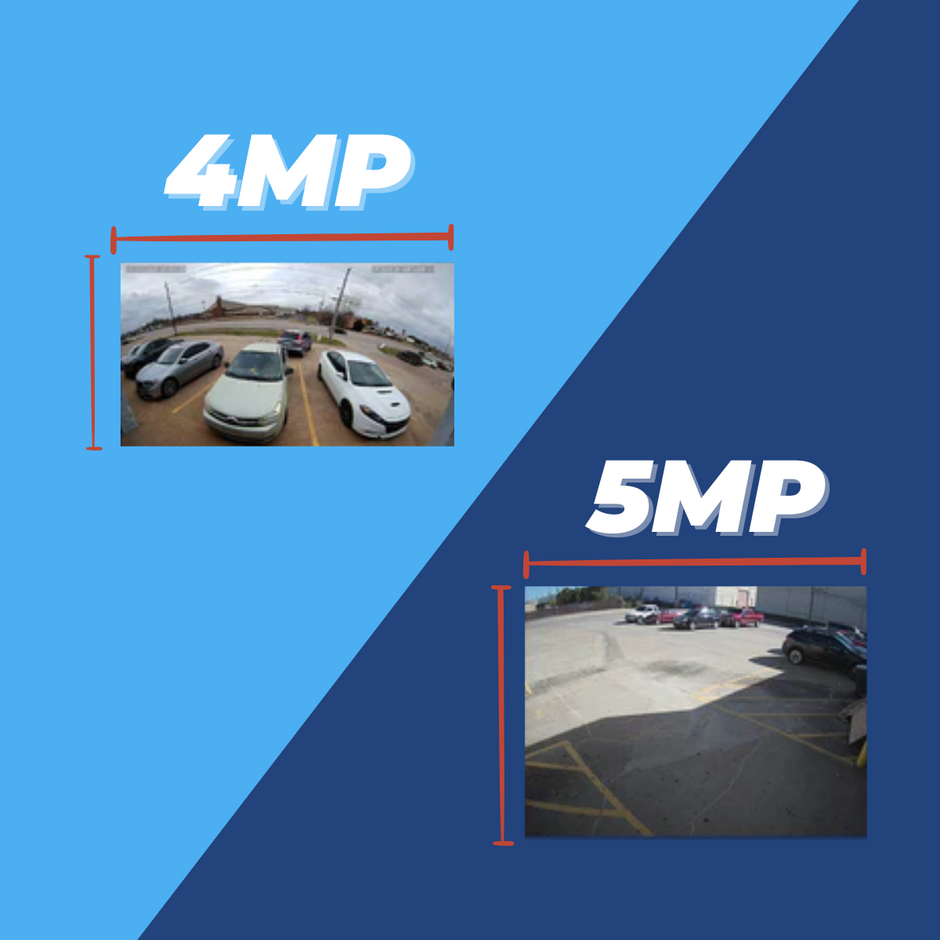What’s an RTSP Address?
RTSP stands for Real Time Streaming Protocol. RTSP allows you to pull a live video stream from your camera and view it from different devices and programs. Its primary uses are to pull a video feed from a camera to an NVR, viewing software, or even home automation solutions.
You can think of it as a handshake between the camera and whatever device is pulling the RTSP stream. If you’re here from our post on Live Streaming Your IP and HD-TVI Security Cameras with OBS, you’ll know one way we use RTSP is to live stream cameras around our office in our Facebook dealer group! Getting the RTSP address to live stream is a super useful application, and this post will help you get that information.
CHECK OUT OUR RTSP FEED URL GENERATOR!RTSP for Each Camera Line
Before you have your RTSP address entered, you’re going to go into the web interface for the camera you’re going to be streaming and go to “Set Up”, “Network”, and then “Port.” You need to make sure your RTSP Port is set to 554. This should be the default setting, but it doesn’t hurt to check before you get going! Not every system is going to look the exact same, so the instructions for navigating the menu may vary, but these general principles should apply. Once you have your RTSP port, you’re ready to find your RTSP address which you’ll use to pull your video streams wherever you need to.
Every camera is going to have a unique RTSP address and the format is going to vary between different types of cameras. Here we are going to look at the RTSP for the different lines of cameras we have at Nelly’s. If you don’t have one of these types of cameras, you could still try inputting your information in these formats, but you may need to reach out to your distributor for more help. This may seem a little complicated, but never fear! The table below breaks down the information you’ll be looking for to replace the brackets.

Uniview
If you’re looking at a Uniview camera or recorder, the RTSP is going to look like this:
- NVR: rtsp:// [USER] : [PASS] @ [ADDRESS] : [RTSP PORT] /unicast/c [CH] /s[STREAM TYPE]/live
- IP Camera: rtsp:// [USER] : [PASS] @ [ADDRESS] : [RTSP PORT] /media/video[STREAM TYPE]
For Uniview cameras, the stream type is going to be either a 0 for main stream or a 1 for sub stream.
Your finished product with all the information entered should look something like this for the recorder:
In this example the RTSP address is pulling the sub stream (S1) of the camera on channel three (c3) of the NVR.
Your finished product with all the information entered should look something like this for the camera:
R-Series
If you’re looking at an R-Series camera or recorder, the RTSP is going to look like this:
R-Series: rtsp:// [ADDRESS] : [RTSP PORT] / ch [CH] / [STREAM TYPE]
For the R-Series you’ll use the same RTSP setup for both a camera and recorder, unlike with Uniview. If it’s a camera, then the channel is going to be “ch01,” but if it’s an NVR it’ll be whatever channel it’s set on.
Like Uniview, “Stream Type” is going to be 0 for main stream or 1 for sub stream.
Your finished product with all the information entered should look something like this:
H-Series
If you’re looking at an H-Series or a Hikvision camera, the RTSP is going to look like this:
H-Series: rtsp:// [USER] : [PASS] @ [ADDRESS] : [RTSP PORT] /Streaming/channels/ [CH] [STREAM TYPE]
For H-Series, the channel number is going to be one digit, unlike R-Series, so either 1, 2, 3, etc. The stream type is going to be 2 digits: 01 for main stream and 02 for sub stream.
Your finished product with all the information entered should look something like this:
In this example, you would be streaming the sub stream of either a single camera or the first channel of a recorder.
Still Having Trouble?
If you’re still having trouble locating the RTSP address, if it’s one of our cameras we’ll be happy to help you find it! If it’s a different type, you can still try the ones we have listed to see if it’s compatible with your camera, but you may have to reach out to your distributor to figure out the specific address for your camera.