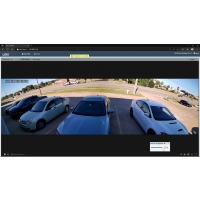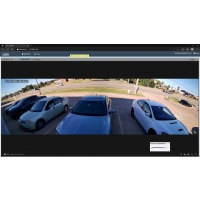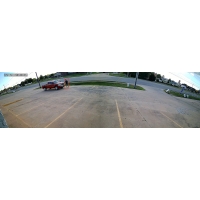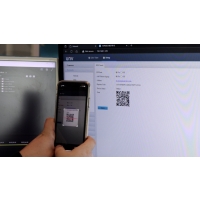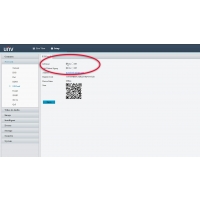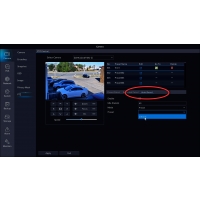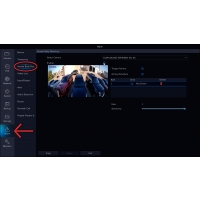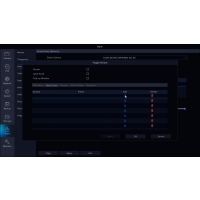Uniview's Ultra Wide Angle Bullet Camera With 160° Horizontal Field of View

Need to capture a wide horizontal area? You could install a PTZ, but then you could only record half of the area at a time. You could install two cameras facing opposite directions, but then you need more money, more labor, more storage space, more NVR channels. That’s where the wide angle bullet camera comes into play.
The new wide angle bullet camera from Uniview comes with two 4mm 4MP lenses that seamlessly splice together for an ultra wide 160° horizontal field of view, ColorHunter illumination for 24/7 color, human body detection, two-way audio and a weatherproof rating of IP67. Say hi to the IPC2K24SE-ADF40KMC-WL-I0.
160° Field of View
This NDAA compliant PoE-powered camera has a sweeping 4MP 3840 x 1080 resolution at 25fps. It boasts two 4mm lenses that when spliced together creates an all encompassing 160° horizontal field of view.
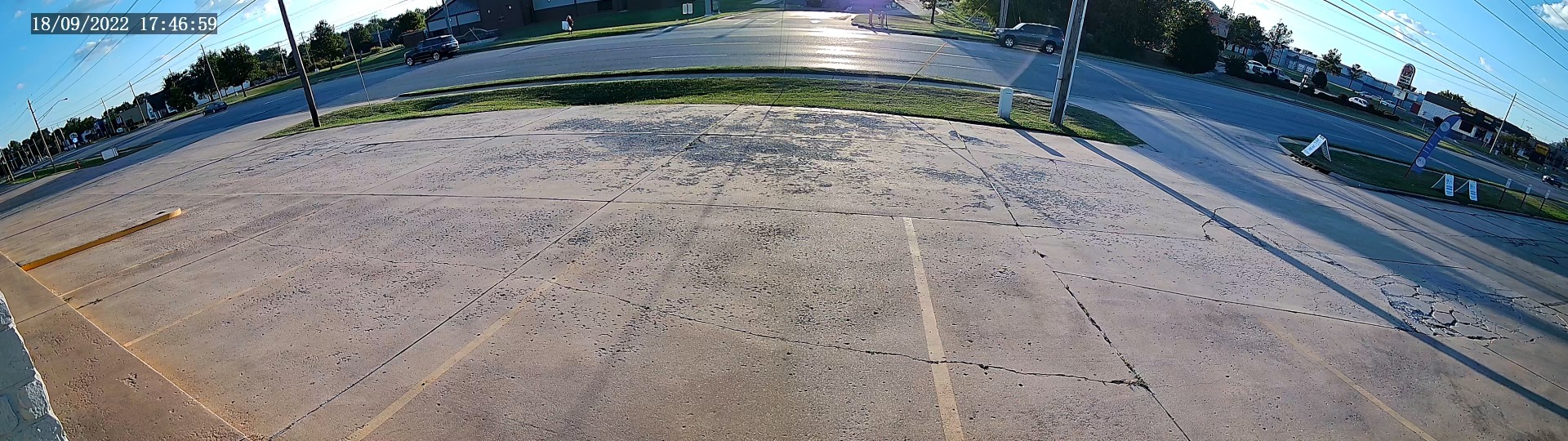
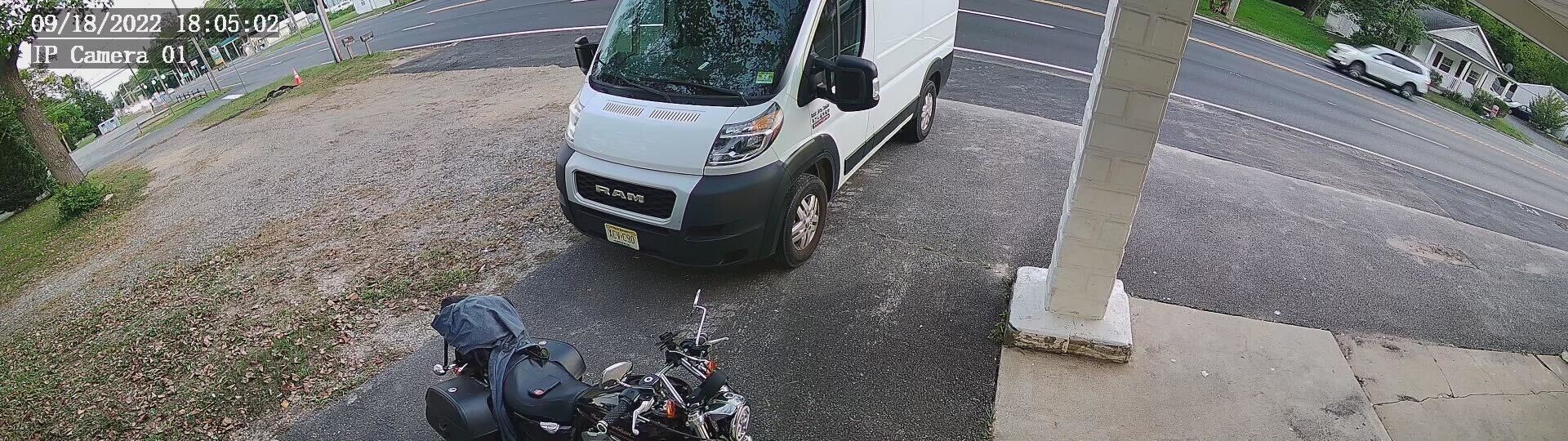
As you can see, this bullet covers a lot. A great spot to install the camera could be on a corner of a building, that way you’ll be able to see two sides of an area. With the wide view this camera gives, it’s gonna be hard to miss anything. The splicing is even configurable, so you can add or remove 10° if that's what you need. You can do this from the camera’s live view.
ColorHunter: 24/7 Color
The wide angle bullet has ColorHunter illumination meaning it has full color 24/7, day or night. Instead of IR lights and black-and-white footage, the camera kicks on a powerful white light at night, maintaining clear and crisp color footage all the time.


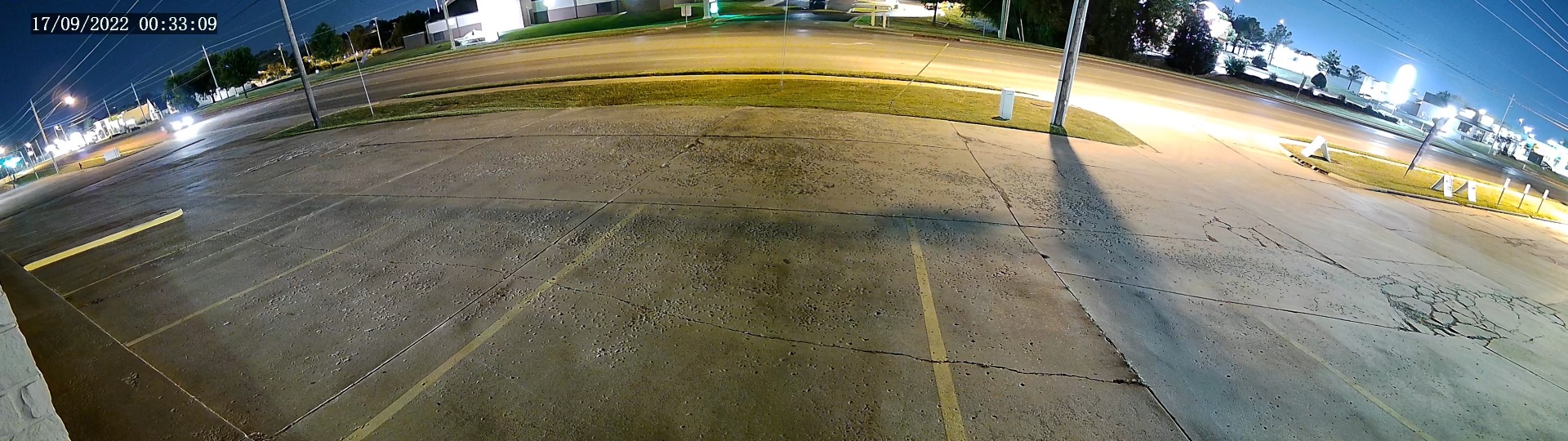
Human Body Detection
The bullet camera has the intelligent event, human body detection.
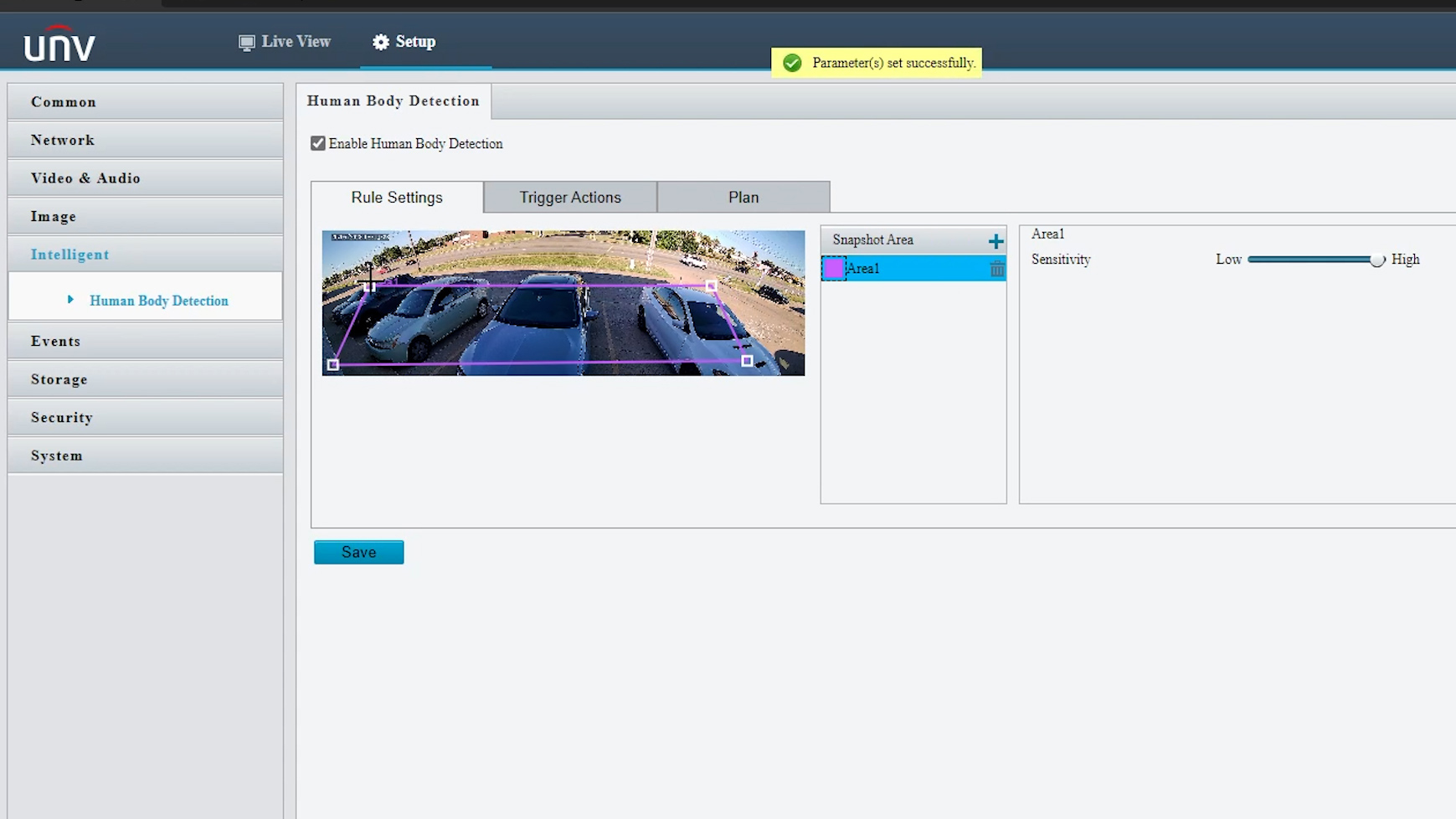
Instead of motion based detection, the camera is able to detect and identify a human being. Because of this, false alarms are a thing of the past. The camera will only be alerted when a human being has been detected.
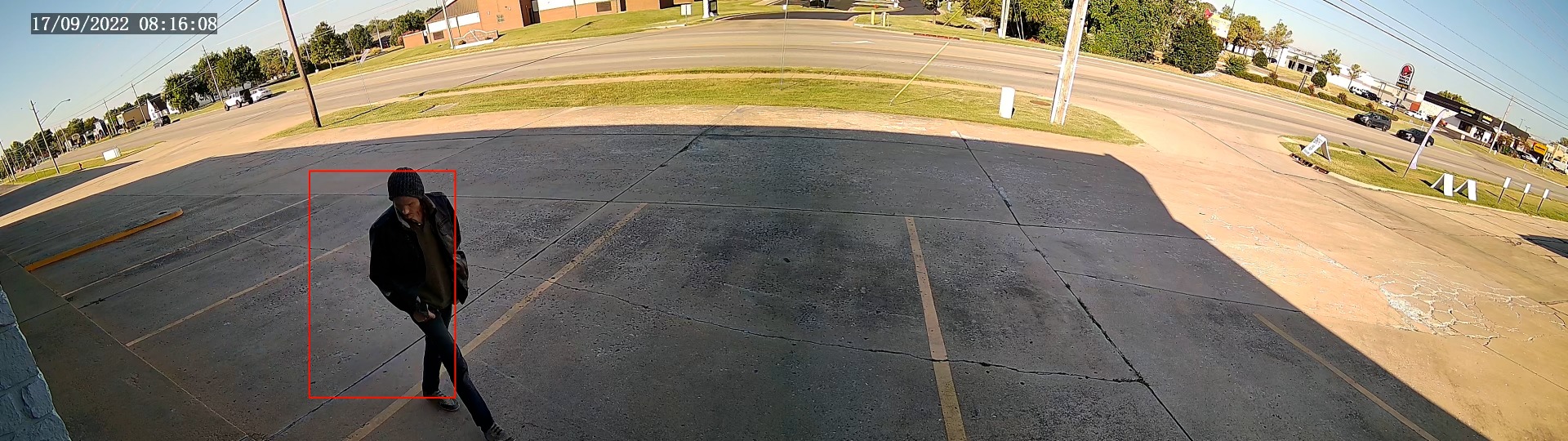
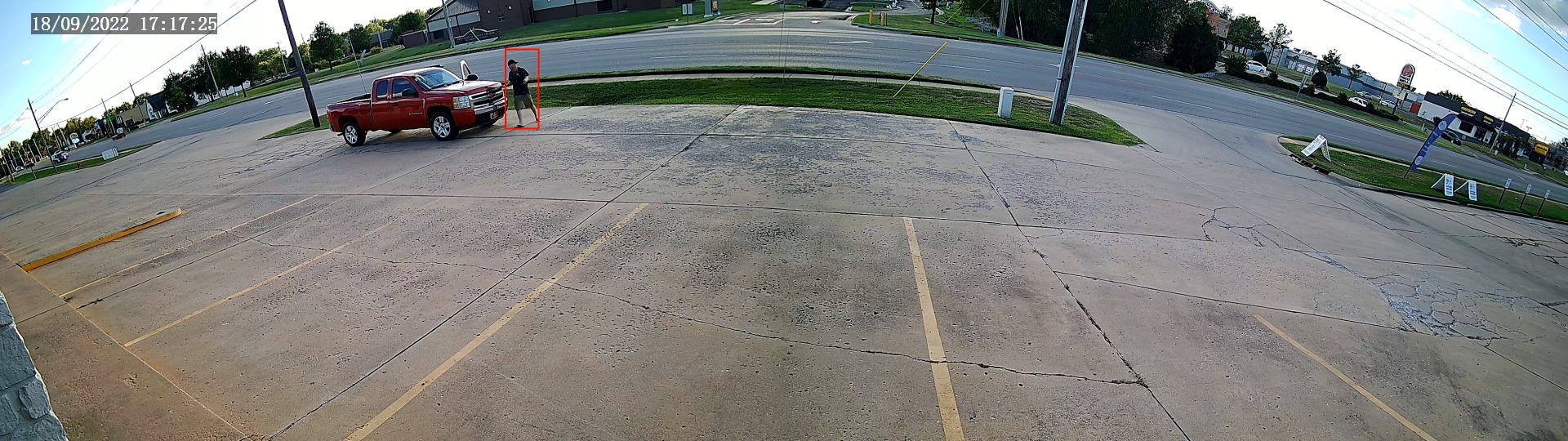
Two-Way Audio
In addition to the two lenses, the camera also has two microphones pointing in opposite directions, giving you a clear and immersive audio experience. With a speaker on the bottom of the camera you have the ability to use 2-way audio functionality to communicate with people through your camera.

One efficient way to talk through the camera’s speaker is by doing it through the EZView mobile app.
Remote Access: EZView App
Just like most Uniview cameras, you can access & view this camera from your mobile device via the EZView app. You can use the app as a vehicle to talk through the camera’s speaker.

In order to connect to the app, you have to go into the web interface. Go to setup -> network -> EZCloud and then turn it on.
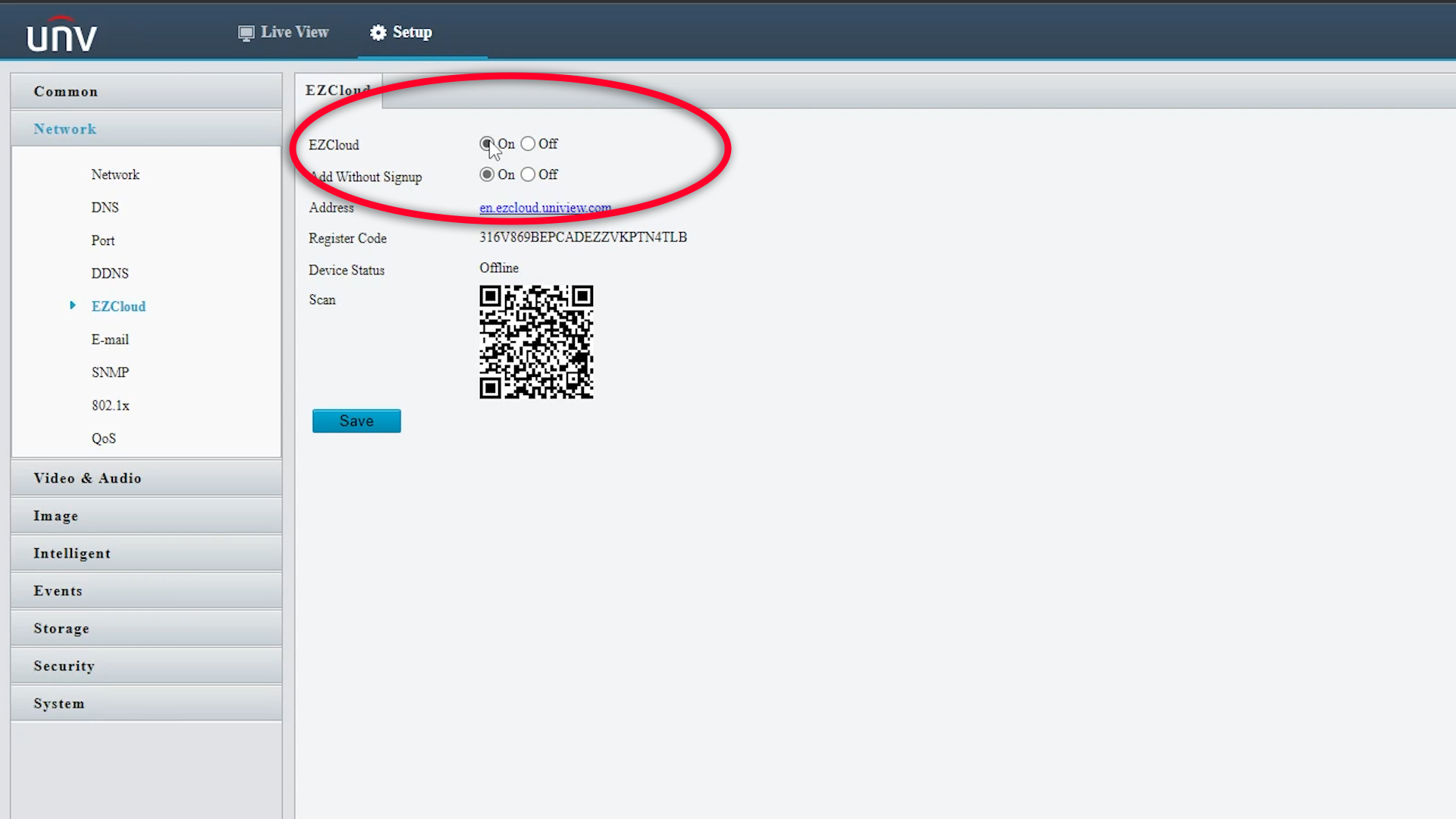
After that is turned on, open the EZView app, add the camera and then use the QR code provided to finally connect the app.
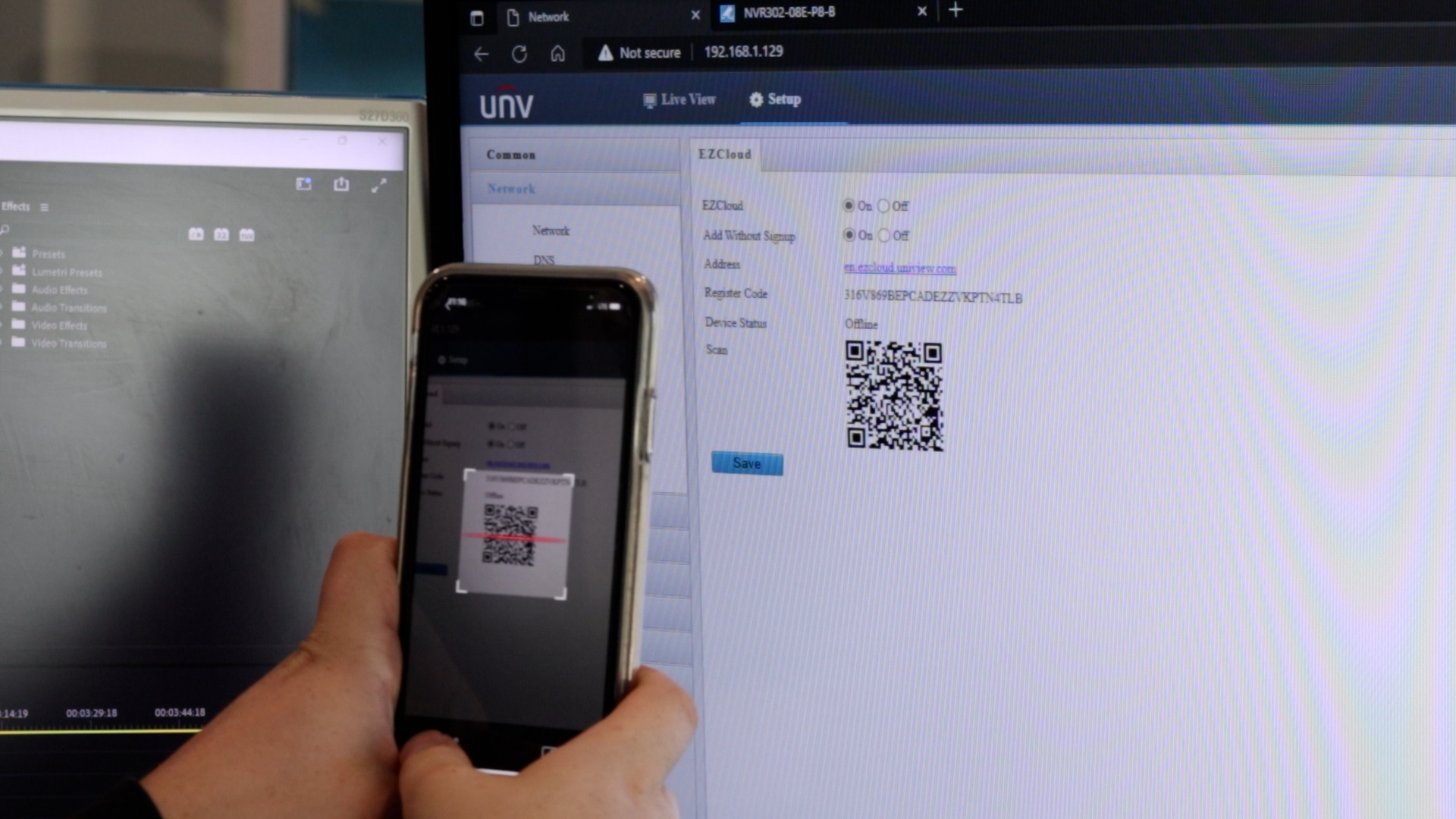
Outputting Power with 12V DC
Something pretty unique about this camera is that it can output power to another device using the 12V DC connection if you are using PoE to power the dual lens bullet. That's right, you can power up another device using this camera! To do this you have to go to the web interface, go to setup -> system -> maintenance, then turn it on.

Recording Options
There are multiple recording options for this camera. You can record to an sd card internally with a 256GB max capacity of storage. You can also record externally to a Uniview NVR for plug-and-play, or any third party NVRs because this camera is ONVIF compatible.


Slave/Master Linkage with PTZ
Since the wide angle bullet has such a large horizontal view & human body detection, it’s perfect for pairing with a PTZ. You can use the wide angle bullet to cover an entire area with its 160° field of view, then when a human body is detected, the PTZ will snap to any pre-assigned zone. The cameras will communicate and work in sync. Sounds pretty sweet, right? Check out this video we made walking you through the process.
First things first, to get your cameras linked, we need to get the cameras connected to your NVR. For linkage between cameras, there’s no need for using the web interfaces because you’ll be able to set up everything right from the NVR.
Next, you’ll need to set presets and a home position for the PTZ. Keep in mind, the presets you make for the camera through the web interface will remain separate from the NVR and vice versa. To set the home position, go to auto guard, then select the preset you want. After the allotted amount of time you set, no matter where the PTZ is, it will return to its home position.
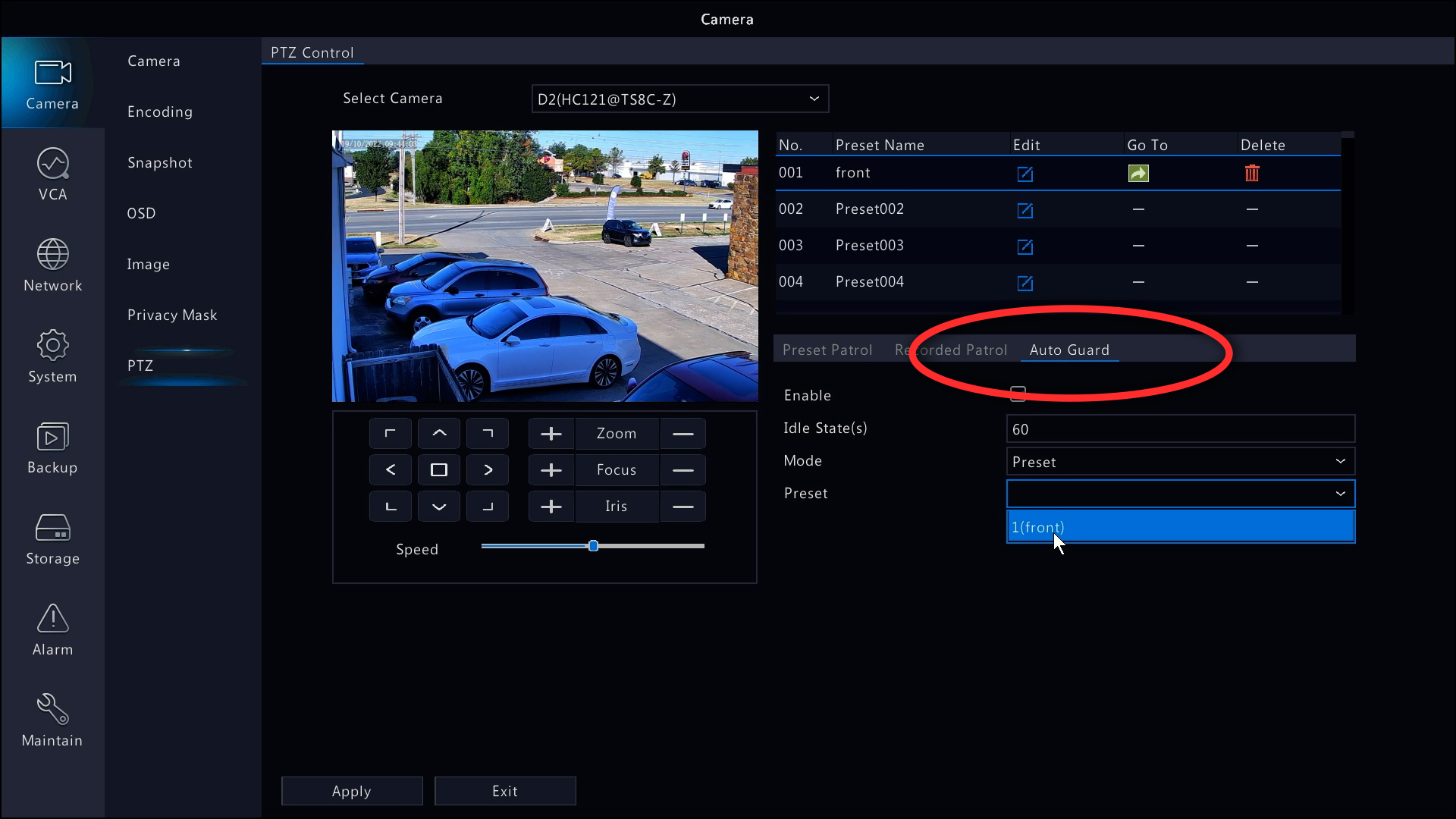
Now that we have your presets set, enable human body detection for the wide angle bullet. To do this from the menu, go to Alarm, and then Human Body Detection.
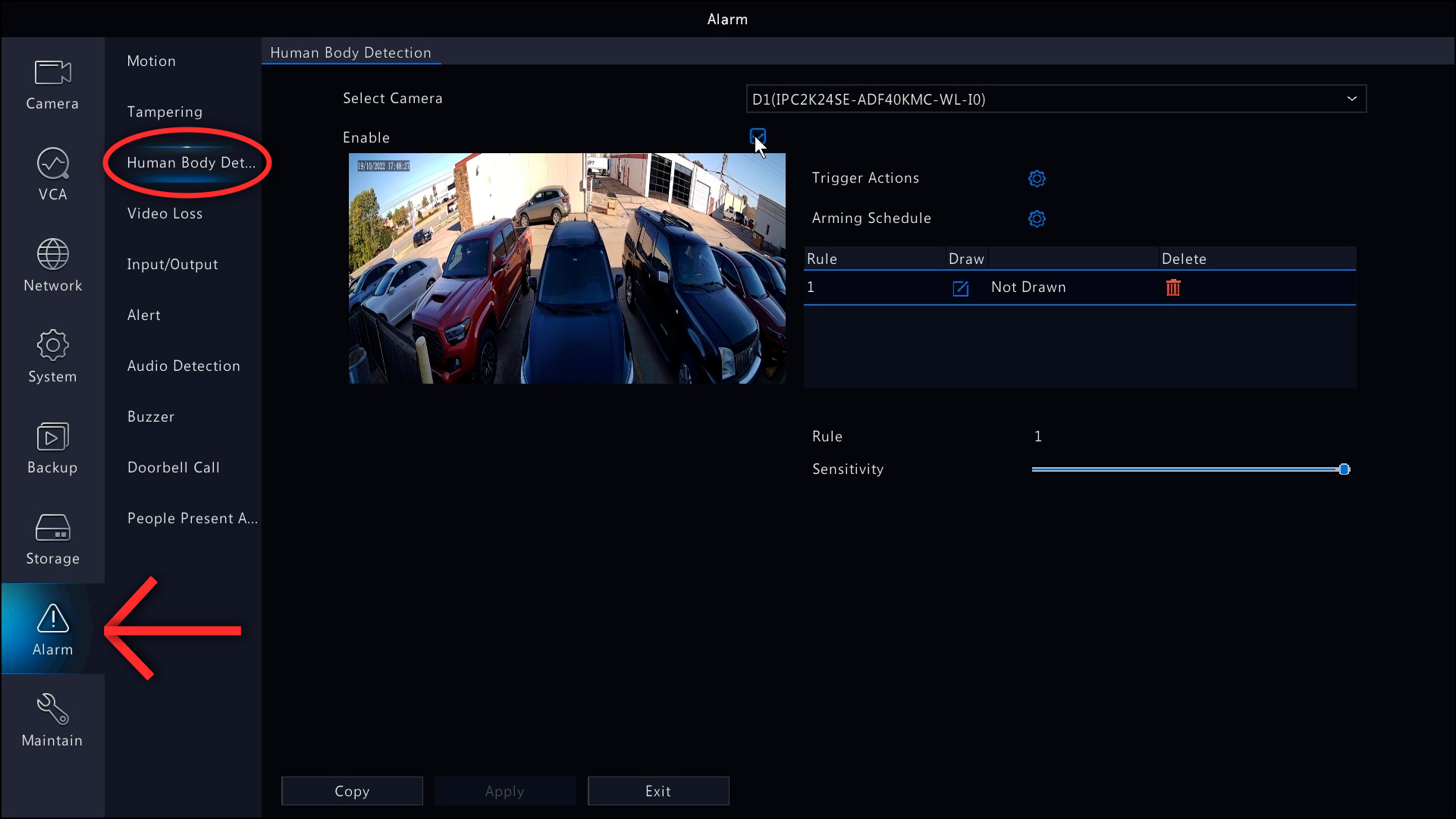
Next, draw the box for human body detection. This area is for if a human body is detected passing through it, the PTZ will get triggered and quickly whip to face the preset you choose.
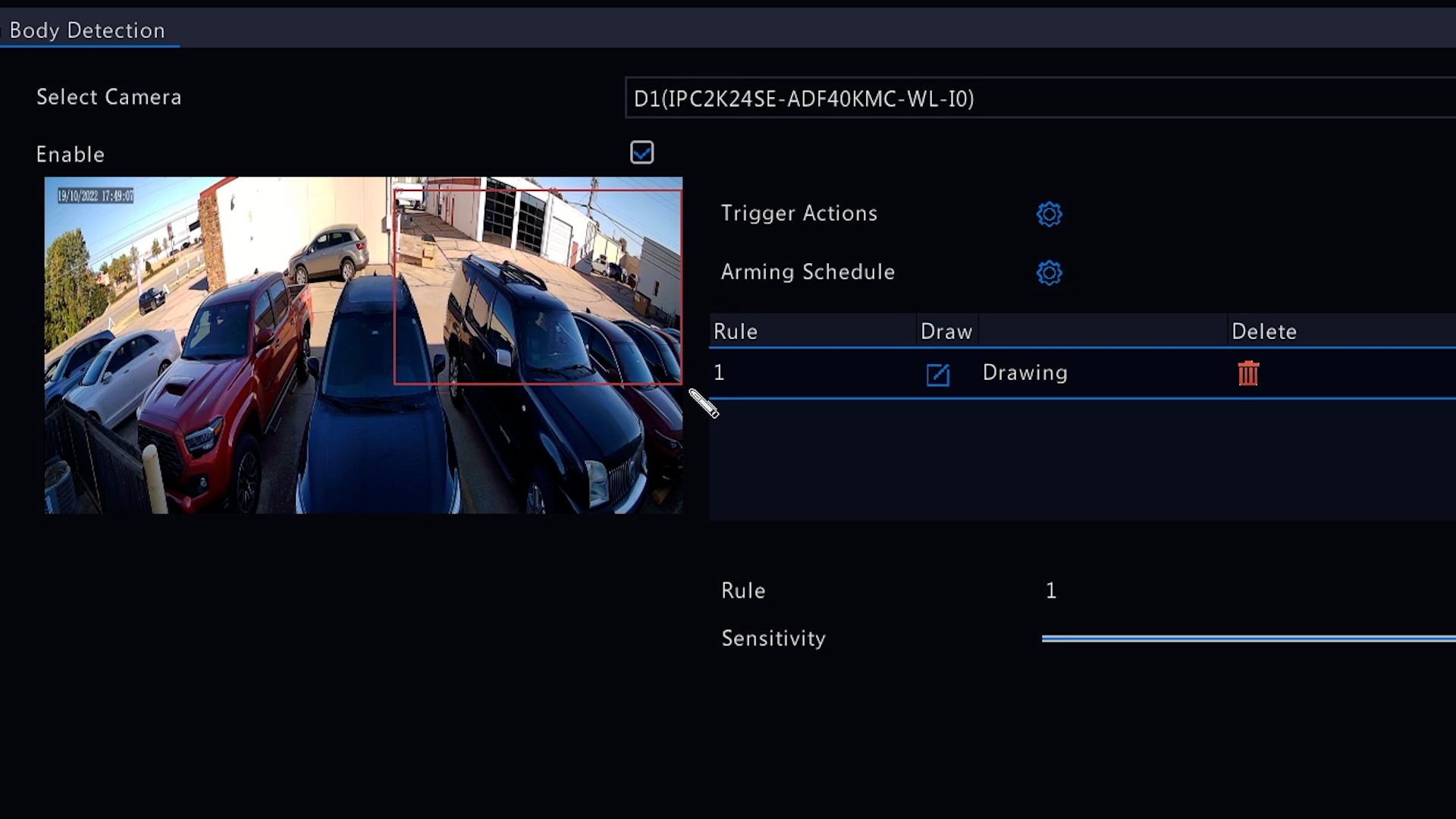
To link the PTZ to the wide angle bullet, you need to go to trigger actions, then goto presets. Add one, select the channel of the PTZ and then pick our preset.
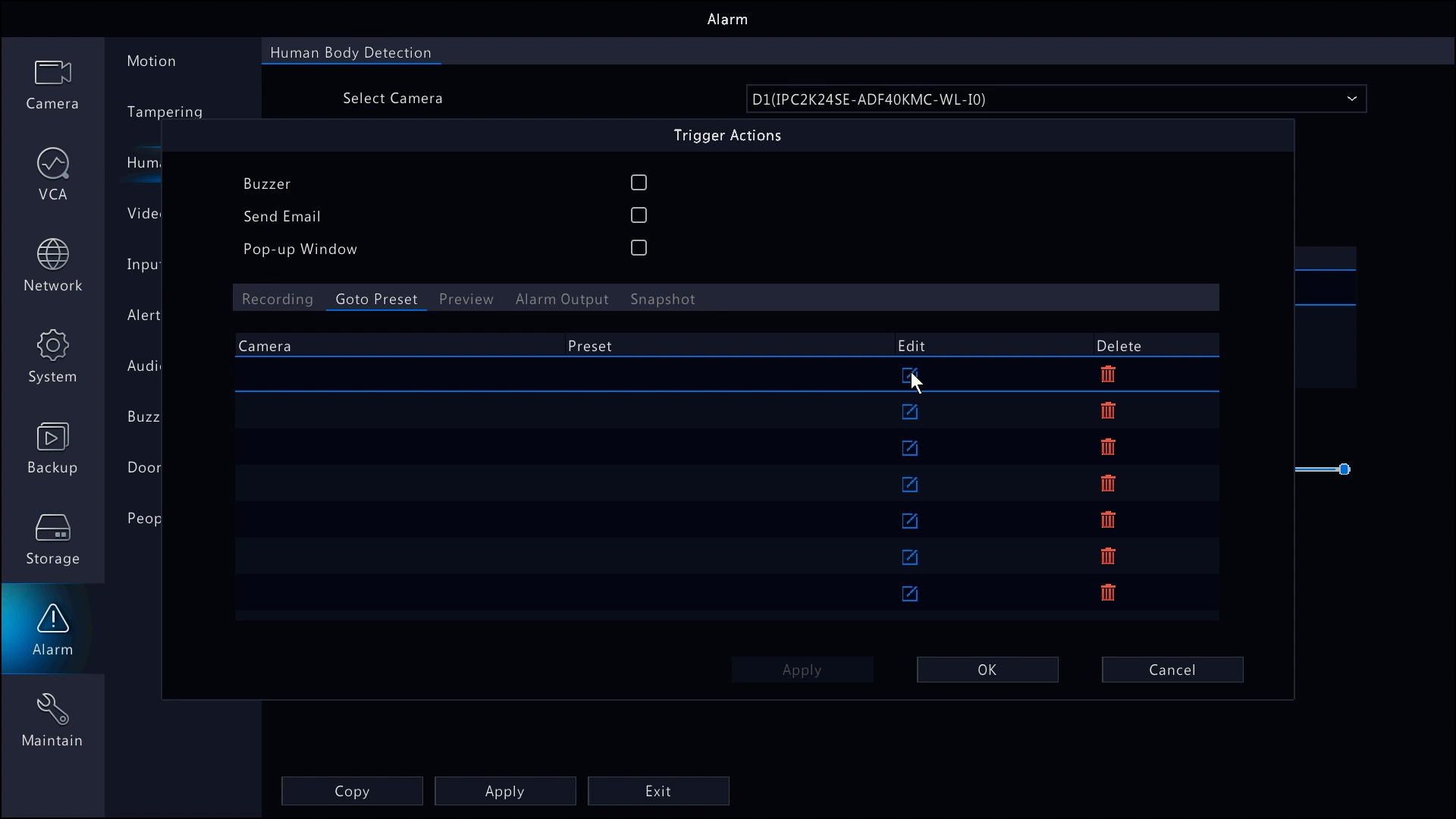
And there you go! That is the ultra wide angle bullet camera from Uniview. If you are interested in owning your own go ahead and click on the link down below.
Sign up for our email newsletter to get security content just like this sent to your inbox every week!